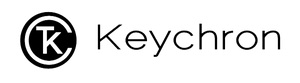How to update the firmware?
Note: If everything works fine with your keyboard. Please don’t update the firmware. There is a chance it can damage your keyboard.
WARNING: ONLY FOR Keychron K5 SE JIS Layout
Please follow these instructions carefully to flash the firmware:
- Download the correct firmware for your layout, otherwise, it can break your keyboard.
- Make sure your keyboard is in cable mode. If you flash the keyboard in Bluetooth mode, it will break your keyboard.
- Check that your keyboard is switched to the right OS system. Ex. Switch the keyboard to Windows if you are using a Windows device.
- Make sure your keyboard is connected to the PC with the cable that came with the box only. If you are using a third party cable, please make sure the cable can pass data as some cables can only be used for charging.
- Confirm that only the Keychron keyboard is connected to the PC. If not, it might flash the firmware of other keyboards. If you have multiple Keychron keyboards, please zip the firmware one-by-one, do not plug all the keyboards into the computer at the same time.
- Now, you can start running the exe file.
- After flashing the new firmware, hold Fn + Z + J together for 5 seconds to do the factory reset. You are now good to go.
Download the Firmware from the following link:
Keychron K5 SE JIS Gateron Mechanical RGB Backlight V1.00
Keychron K5 SE JIS Gateron Mechanical White Backlight V1.00
If you meet the problem of “App is damaged and can’t be opened. You should move it to the Trash. ” Here are two ways to to fix it.
Method One
1.Download the GateKeeper_Helper.(you can refer to this link and download it.) Completed download and open it. Then open the “GateKeeper_Helper”.
2.You will see five options and ask you enter your choice, now you type 3 and enter, it will show you that “Drag & Drop The App Here Then Hit Return: “, please drop the firmware to the GateKeeper and hit Return and then input your password and click enter, now you will see the [Process completed], done!
Finally, please try to open our firmware again and you should be able to process the firmware update now, thank you.
Method Two
1. Unzip the firmware and move the unzipped firmware to the "Downloads" folder.
2. Open "Terminal" and enter the code below, then enter the password.
sudo xattr -dr com.apple.quarantine ~/Downloads/FIRMWARE FULL NAME.app
eg: for the firmware I downloaded named "K2-V2-84K-white-US-V1.04", I need to enter "sudo xattr -dr com.apple.quarantine ~/Downloads/K2-V2-84K-white-US-V1.04.app"
3. Try to open the firmware again and you should be able to process the firmware update now, thank you.
Windows release date: April 20,2022